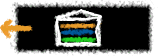
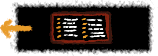
Your View
Ideas
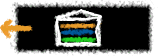 |
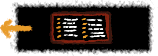 |
|
| Choose Your View |
10 Big Ideas |

An HTML white paper on "Why." This document describes the concept of professional growth or development, including conceptual, theoretical, pedagogical, and practical issues involved in using the Web for teacher education.
An introduction to Art Wolinsky who is currently using technology in his classroom. Art acknowledges that the Internet is like a toy store, because everything the kids would want to look at is "right there," but he uses it to his advantage in his promotion of their thinking and cognitive skills. Learn about the challenges and opportunities experienced using the Internet.
- General Technology Module
This module covers basics of technology for schools and districts. The activities in this module provide insight into technology adoption, finding reviews of educational products, developing an acceptable use policy for school Internet access, and finding and downloading free educational software.
- Finding and Downloading Free Educational Software. This activity provides guidance for locating and downloading educational shareware. Shareware is "free" and there are a variety of useful applications available for all hardware platforms. Shareware programs can be used free of charge, as long as they are used for personal reasons and not resold.
- Finding Reviews of Educational Products. This activity introduces you to Internet resources dedicated to reviewing hardware and software products for educational uses. This activity guides you as you think about purchasing hardware and software for your classroom or school, directs you to resources available on-line, and gives suggestions for things to consider as you evaluate educational products.
- Planning Technology Adoption. Before a school or district can successfully implement technology into their curriculum, they must purchase the necessary hardware and software, install these components, as network infrastructures, acquire training, setup procedures, and evaluate their progress toward their goals. This activity introduces the process of technology adoption planning for schools and offers a variety of on-line resources for developing and implementing this plan in your school or district.
- Developing an Acceptable Use Policy. Many educators are concerned about how to protect students from exposure to questionable content when using the Internt for educational purposes. Since each local school system, and perhaps each school, has their own ideas about what is acceptable for students to have access to, developing a local acceptable use policy for technology is a great way to address concerns of parents, teachers, and administrators. This activity helps you develop and implement an acceptable use policy for your school or district and provides links to other helpful resources in this process.
- Internet Access Module
This module contains activities and references to products that can help you learn about how to access the resources on the Internet. It includes activities that lead you through the basics of using all aspects of the Internet, from E-mail to the Web.
- Finding and Installing Netscape Helpers and Plug-ins. Using Netscape Navigator for Web browsing is easy and fun, but sometimes you find Websites that have files Navigator cannot read. This activity describes how you find and install plug-in programs that extend Navigator's functionality to support audio, video, virtual reality, and three-dimensional Internet files.
- Searching the Internet. While the Internet is a vast resource for educators, the key to getting the most out of it is finding what you need. This activity introduces you to searching for things on the Internet, and includes sections on finding people, information, and lesson plans.
- Managing Your Netscape Navigator Bookmarks. After surfing the Web for a while, you will probably want to have Netscape Navigator remember the interesting sites you've visited so you can return to them. Navigator has a very nice bookmark function which is described in this activity.
- UseNet - News Reader Setup and Use. The Internet News Groups are places where you can read and post messages and files on any topic. Netscape Navigator provides a news-reader program and this activity describes how to setup and use this feature, as well as where to find alternative news-reader programs.
- E-mail Setup and Use. Electronic mail or e-mail is the most popular Internet function. This activity describes how you can use the Netscape Navigator e-mail program to send and receive messages, as well as where you can find alternative e-mail programs.
- Joining an On-line Discussion List. While E-mail is used mostly for sending messages to individuals, it can also be used to participate in ongoing discussions with groups of people. Discussion groups, or list servers, support e-mail exchanged among members of a group. This activity describes how you can find discussion groups of interest and join them.
- Introduction to Web Publishing Module
Many teachers and students decide to publish their own work on the World Wide Web. In order to put your documents out onto the Web, you need to create hypertext markup language (HTML) files and place them onto a Web server. This module describes how to produce HTML files, including a discussion of the trade-offs to different approaches to doing so, where to learn more about HTML, and how to set up your own Web server, including where to find shareware server software.
- Activity One: Options for Creating and Maintaining Web Documents. This activity describes the options available for creating and managing Web pages, along with advantages and disadvantages to these approaches.
- Activity Two: Learning HTML. In this activity, you will learn about basic HTML commands, as well as places on the Web where you can learn more about HTML. There are many resources available for learning to write HTML, and this activity gets you started developing your own HTML pages.
- Activity Three: Generating HTML in Your Word Processor. If you choose to use your word processing program for creating and maintaining your HTML files, this activity describes how two popular word processing programs - Claris Works and MS Word - provide this facility. Included are links to places where you can learn more about using your word processor for HTML documents.
- Activity Four: Setting up a Web Server. If you decide to set up your own web server, this activity describes the basic decisions you must make, available software, and help finding additional information on HTTP servers.
- Basic HTML
This module contains activities and references to products that can help you learn about how to add images, backgrounds, sounds, and other interesting features to your Web pages.
- Adding Sounds to Your Web Pages. Computers now come with sound cards and speakers so that music and voices can be heard. Web pages can contain sounds, and this activity describes how to create your own sounds, find interesting sounds on the Internet, and add them to your Web pages.
- Adding Images to Your Web Pages. The Web is a graphical environment, but most of what is available on the Web is textual. This activity helps you add graphical elements to your Web pages. Everything from photographs of your favorite pet, to diagrams or cartoons can be placed on your Web page, and this activity helps you add these visual elements to your HTML files.
- Adding Pizazz to Your Web Pages. Basic Web pages can be spruced up by adding lines, buttons, icons, and backgrounds. This activity describes how to include these on your Web pages and where to find them on the Internet.
- Internet Teleconferencing Module
Conferencing has long been a valuable tool for bringing people together. Conferences allows people to share their experiences, knowledge, and expertise by meeting and talking face-to-face. The Internet provides new ways of connecting people through videoconferencing and teleconferencing.
- Conferencing on the Internet Exactly what is videoconferencing? What is teleconferencing? How can these forms of electronic conferencing be used in K-12 classrooms? Answers to these and other questions about Internet conferencing are found within this activity, along with links to additional information.
- Using CU-SeeMe for Internet Videoconferencing. This activity provides a specific workshop for setting up and using CU-SeeMe, from Cornell University, for videoconferencing over the Internet. Included are links to classroom activities that have used videoconferencing.
- Using PowWow for Internet Teleconferencing. PowWow is a free teleconferencing product from Tribal Voices, that supports shared whiteboard, chat window, and Web tours for PC/Windows computers. This activity describes how to download PowWow and use it for classroom teleconferencing.
- Forming a Teacher Study Group Module
Study groups, research groups, or learning groups have long been used to pool peoples' resources and energy into a collective or group. With the advent of technology, and especially forms of computer-mediated communication (CmC), there are now opportunities for teachers to participate in groups through e-mail and other forms of telecommunications.
- Starting and Sustaining a Teacher Study Group. This activity describes ways of identifying teachers for a study group, within your local community as well as anywhere in the world, and organizing the group around common interests.
- Examples and Experiences of Existing Teacher Study Groups. This activity describes examples of existing teacher study groups and provides links to these sites. Some of these projects documented the formation of their group, which can be helpful for teachers who are interested in starting their own groups.
- Practical Ways of Using E-mail within Teacher Study Groups. Having formed a teacher study group, this activity describes ways of supporting communication among group members using e-mail. These approaches range from setting up a dedicated computer to act as a list server to establishing a "human list server" who forwards all messages to everyone else in the group.
Tips & Techniques. Use the following tips and techniques as guidelines for getting the most out of the LETSNet Website and other resources on the Internet.
Related Resources. The resources listed here are organized into the following groups: Teacher-oriented Websites; Technology and Educational Reform; and Educational Research Projects.
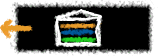 |
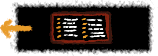 |
|
| Choose Your View |
10 Big Ideas |